How to Fix Printer Ink Pads Error Epson L3110 - Reset Waste ink pad counter full and fix flashing light error on Epson L3110 using Epson Adjustment Program (Resetter Software).
When Your Epson L3110 printer shows the error message Service Required "The printer's ink pad at the end of its service life" and the light is blinking so the printer must be repaired. To fix that problem you need an Epson Adjustment Program. You can download the Epson L3110 resetter for free at the bottom of this post.
 |
| Epson Adjustment Program |
How to solve Printers Ink Pad problem Epson L3110
- When your Epson printer stop printing and show error message Service Required.
- When your L3110 printer shows a flashing red light.
- When your Epson L3110 printer needs to replace a new waste ink pad.
There is a Waste ink pads on Epson L3110 as a place to collect residual ink from the printing or cleaning process. When the counter of that ink pad reaches a max of its limitation, the printer will show you an error message and the printer stops working.
Actually, you need to change the ink pad because the residual ink can be overflow and make your printer get another problem if the waste ink pad not be replaced with a new one.
Let's start to solve and reset the ink pad end of life service
- The first step, Download the Epson Adjustment Program for L3110, the link at the bottom of this post.
- Extract the downloaded file, then open the Epson L3110 Resetter folder, then open Adjprog.exe.
- You will see the pop-up message that shows your hardware ID, that ID will use to get a license for the resetter program and automatically copied then open notepad, and then paste on it.
- Next step we will register your Epson L3110 Adjustment Program, so you can use the program for your printer. Open the License Folder, then open WLGen_Epson L3110, then click the License Manager menu.
- Then click the add license button, then fill the form with your profile and your Hardware ID that already copied at notepad, then click the Save button.
- Next step click the Create License Key button, it will create a new folder containing the license files of your Epson L3110 resetter program, then click the OK button.
- Go to your license folder, copy all files then paste on Epson L3110 Resetter Folder.
- Then Open Adjprog.exe again, congratulation your Epson L3110 Resetter Program tool already registered and ready to use. To reset the ink pad counter, click the Particular Adjustment Mode here is the picture.

Epson Adjustment Program - The next step is to go to the Maintenance group, then select the Waste ink pad counter menu then click the OK button.

Waste ink pad counter - Put a checkmark at the Main Pad Counter and Platen pad counter then click the Check button to check the current counter. To reset the counter, click the Initialize button, it will reset your ink pad counter to zero then click finish.

Waste ink pad counter reset - Do a test printing document.
- Done.
Download Epson Adjustment Program L3110, Resetter Tool, Service Tool
To download Epson Adjustment Program for L3110, you don't need to log in or use a password to open it, just go to the download link then click the download button. You can request file hosting to download the file with writing your comment on the comment form below.
Download Epson Adjustment Program, Service Tool Epson L3110.


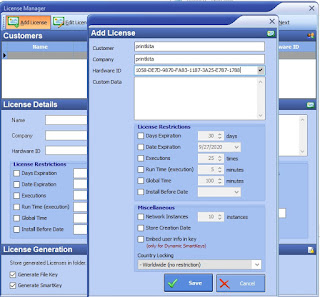


6 Responses to "Download Epson L3110 Resetter Adjustment Program"
can i ask free reseter of epson L3110 printer
Yes. just download it from the download link on the post
Is it possible for me to download for free Epson Resetter L3110 Adjustment Program?
Yes of course its free
Why cant i download it
Sorry the link is expired, now we already update with the new link, you can try to download again. Thanks for feedback
Post a Comment