About Canon Service Tool V.1071 V1072 V1073 V1074
Canon Service Tool V1071 is an upgraded version of CST V1050 with the addition of new features like Save EEPROM, Auto cleaning and flatbed scanner.
Supported Printer
Referring from Canon Service Manual, this tool support printers :
- Canon iP2700 series: Pixma iP2700, iP2702, iP2770, iP2772, iP2780, iP2788 (Overseas), Pixus iP2700 (Japan)
- Canon MX340 series: Pixma MX340, MX347, MX348
- Canon MX350 series: Pixma MX350, MX357, MX358 (Overseas), Pixus MX350 (Japan)
- Canon MX870 series: Pixma MX870, MX876 (Overseas), Pixus MX870 (Japan)
- Canon MX360 series: Pixma MX360, MX366, MX368
- Canon MG5200 series: MG5210, MG5220, MG5230, MG5240, MG5250, MG5270, and MG5280
Because these four Canon Service Tools belong to the same generation, we'll focus on the most recent version, Service Tool v.1074.
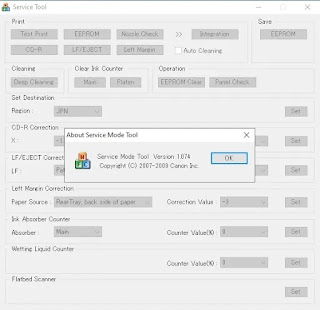 |
| Canon Service Tool V.1074 |
How to use Canon Service Tool V1074 to reset waste ink tank full
The printer cleans the print heads automatically every time it prints. The waste ink produced by the print head cleaning operation is collected in the waste ink absorber. The waste ink absorber was full till one day, when the error "Ink absorber is full, with error code: 5B00/5B01/5B02/5B03 or 1700/1701/1702/1703" appeared.
- Download Canon Service Tool V.1074
- Extract the file, then open service-tool-v1074.exe
- Enter your printer to Service Mode, you can read how to enter service mode on canon printer
- Load paper to your printer
- Before resetting, print the EEPROM information for future reference. Wait for the printer to finish printing before proceeding.
- To clear Ink Counter, select MAIN, and then click SET. The value of the ink absorber counter is printed automatically once the Main ink absorber counter is reset.
- Set Destination, select your Region: ASA (Asia), AUS (Australia), BRA (Brazil), CHN (China), CND (Canada), EMB (Middle East), EUR (Europe), JPN (Japan), KOR (Korea), LTN (Latin), TWN (Taiwan ), USA (United States), and then click SET
- After resetting, print the EEPROM information once more. Wait for the printer to finish printing before proceeding.
- Compare the information in the EEPROM before and after the reset. Close Service Tool if everything works smoothly.
- Restart your printer, then your printer is ready to use.
Download Canon Service Tool V.1074
Before you open the tool, you need extractor program to extract this tool, you can install Winrar, Winzip or other application that can be used to extract RAR extension app.
2 Responses to "Download Canon Service Tool Version V 1074 1073 1072 1071"
hi , i likw it very much
hi , i am glad to make it
Post a Comment