View or download Epson ET-2850 user manual in PDF document file free. This guide describes about printer parts, wifi networking, how to use the printer, how to refilling ink, maintenance and solving problems. Technical specifications also include in this user guide.
Epson ET-2850 Printer Parts
View these sections to identify the parts on your printer.
- Rear paper feed
- Paper support
- Feeder guard
- Edge guides
- Output tray
Epson ET-2850 Control Panel
Read these sections to learn about the control panel and select control panel settings for Epson ET-2850.
- Power button and light
- home button
- LCD screen
- help button
- stop button
- back button
- Arrow buttons and OK button
- reset button
- start button
How to Print Using ET-2850
Before printing from your computer, make sure you have set up your product and installed its software
as described on the Start Here sheet.
Note: If you have an Internet connection, it is a good idea to check for updates to your product software
on Epson's support website. If you see a Software Update screen, select Enable automatic checking
and click OK. The update scans your system to see if you have the latest product software. Follow the
on-screen instructions.
In these section, you will get the guide about how to print using ET-2850 such as:
- Printing with Windows
- Printing with the Built-in Epson Driver - Windows 10 S
- Printing on a Mac
- Printing from a Smartphone or Tablet
- Printing with Epson Photo+
- Cancelling Printing Using the Printer
How to Scan Using Epson ET-2850
You can scan document or photo using Epson Scansmart from your mobile device or using Epson Scan2 program using your Computer.
Please read how to scan using Epson ET-2850 or you can read in this manual page 113 under Scanning topic
Solving Common Problems on Epson ET-2850
You can often diagnose the Epson ET-2850 printer problems with your printer by checking the messages on its LCD screen.
Here is the printer status message code and explanation:
| Error Code | Condition/Solution |
| E-01 | A printer error has occurred. Turn the product off and then back on again. If the error continues, check for a paper jam. If there is no paper jam, contact Epson for support. |
| E-02 | A scanner error has occurred. Turn the product off and then back on again. |
| E-11 | The ink pad needs to be replaced. Contact Epson for support. |
| W-01 | Paper is jammed in the product. Remove the jammed paper, then press the button indicated on the LCD screen to clear the error. If the error continues, turn the product off and back on again. |
| W-11 | An ink pad is nearing the end of its service life. You can reset the printer using Epson Adjutment program or contact Epson Support. (To continue printing, press the OK button.) |
| I-22 | To establish a wireless connection using an access point, press the button on the access point or click the button on the access point's wireless settings screen displayed on your computer screen. |
| I-23 | Enter the PIN code displayed on the LCD screen into the access point or computer within two minutes. If you wait longer than two minutes, a time-out error occurs, the code changes, and you must enter a new code. |
| I-31 | To make wireless connection settings from your computer, run the installer and follow the on-screen instructions. |
| I-41 | The Paper Setup Auto Display option is disabled. You must enable Paper Setup Auto Display to use AirPrint. |
| I-60 | Your computer may not support WSD (Web Services for Devices). The Scan to PC (WSD) function is available only for computers running English versions of Windows 10, Windows 8.x, Windows 7, or Windows Vista. |
| Recovery Mode Update Firmware | A firmware update has failed. Connect your product using a USB cable and try updating the firmware again. If you still receive this error message, contact Epson for support. |
Download Epson ET-2850 User Manual
You can download Epson ET-2850 User manual for free in the link bellow
| Title | : Epson ET 2850 User Guide |
| File Pages | : 259 Pages |
| Language | : English |
| File Format | |
| File Size | : 2.51 MB |
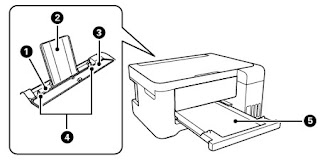
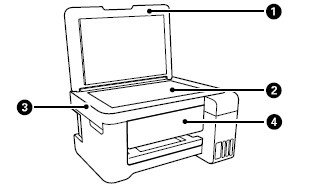
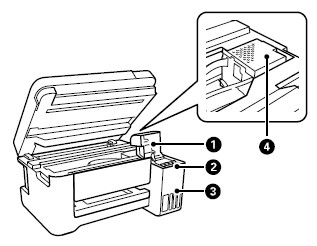

0 Response to "¤ Epson ET-2850 User Manual «Free Download» "
Post a Comment