This tutorial provides the process of performing a factory reset on the Epson XP 640 series printer. The instructions provide a clear pathway to accessing the printer's settings and navigating to the "Restore Default Settings" option. Once there, you can reset all settings or solely the network settings. This tutorial can be a valuable guide when experiencing issues with your Epson XP 640 series printer or when you want to reset all configurations to factory settings.
How to Reset Epson XP 640 Printer Series
If you have a problem with settings on the Epson XP 640 printer control panel, you can reset the settings to the factory defaults. You can choose which settings to reset or reset them all.
- Begin by turning on your Epson XP 640 printer and ensuring it's in a ready state.
- Navigate to the printer's control panel or display screen, where you'll find the "Settings" option. Select Settings and press the OK button.
- In the "Settings" menu, look for the "Restore Default Settings" or "Reset" option. This is where you'll initiate the factory reset process. Select Restore Default Settings and press the OK button
- Once you've selected "Restore Default Settings," the printer will typically give you options for the type of reset you want to perform. You may have the choice to reset all settings or only network settings. Pick the one that suits your needs.Select one of these options:
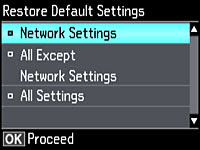
- Network Settings: Resets all network settings.
- All except Network Settings: Resets all control panel settings, except for network settings.
- All Settings: Resets all control panel settings.
- Select Yes to reset the selected settings. (Select No if you want to cancel the operation.)
- Allow the printer to complete the reset process, which may take a few minutes. Once it's done, the printer will restart automatically. If it doesn't, turn it off and then back on manually.
- Your Epson XP 640 printer is now back to its factory settings. You'll need to set it up again, including connecting it to your network and installing any necessary drivers or software.
That's it! You've successfully performed a factory reset on your Epson XP 640 series printer. If you have any specific questions or encounter any difficulties during the process, refer to Epson XP 640 Manual User Guide or leave your comment bellow.

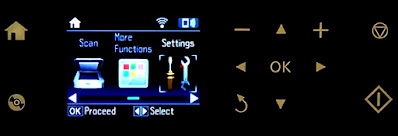

0 Response to "How to Perform Factory Reset on Epson XP 640 Series"
Post a Comment